Since Firefox developers decided to remove turn off/on JavaScript option from user interface, we can achieve this using command about:config or by small extension (addon).
We will not investigate why they decided to do remove ability to disable JavaScript using native UX, now. I would like just to mentions that I consider this a bad idea because there are websites better browse with JavaScript turned off.
When you disable JS, most major news sites will significantly boost their loading time without lost of user experience. Especially if you are interested in news, not advertising. I’m writing this article for people which notice this.
1. Way: Turn off JavaScript in Mozilla Firefox Typing “about:config” into URL Address Bar
This option you do not require anything special – all is included in every Firefox installation. Just type about:config into url address bar.
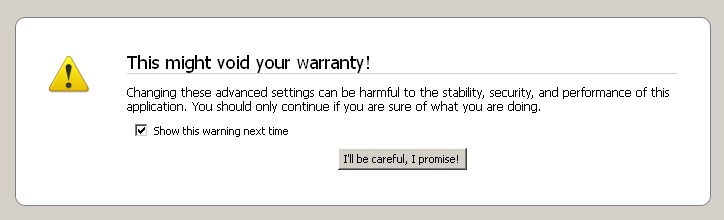
You will see this slightly disturbing message, but click on “I’ll be careful, I promise!” button and additionally uncheck “show this warning next time” (I wonder about which warranty is talking this open source :-).
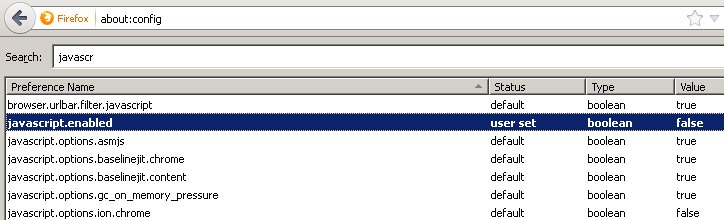
After this you will see a lot of configuration options – there you can really tune up your Mozilla Firefox. This time we want just turn off JavaScript. Type “javascript” in a search box and double click on second option. Now you should see javascript.enabled: false – and that’s it!
2 Way: Disable JavaScript in Mozilla Firefox by QuickJava Addon
Second way how to disable JavaScript in Firefox requires installing small addon (extension, plugin) called QuickJava. This is my preferred solution because it’s faster than first way. It need less clicks when you want disable JavaScript just for a moment (during news reading).
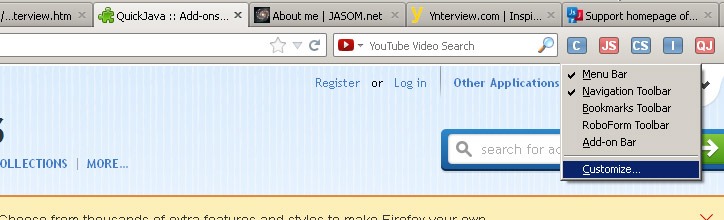
Download and install QuickJava as usual addon and then right click in toolbar section and choose “customize”.
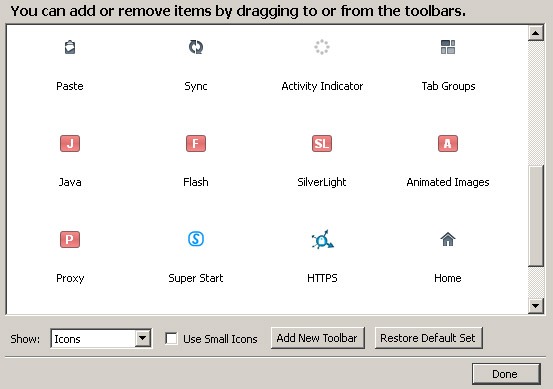
Drag and drop icons for functions you wish to easily disable/enable into toolbar section. These features (icons) can be turned off/ turned on by single click:
- JavaScript
- Cookies
- Images
- CSS
- Java
- Flash
- SilverLight
- Animated Images (GIFs)
- Proxy
- Favorites – disable favorite combination (depend on your settings). I have set up JS, cookies, flash, gifs.
Red color means feature is disabled, blue color means feature is on. Author of this utility is Doug G and addon’s home page is quickjavaplugin.blogspot.com. Hope this article was helpful to you.


Leave a Reply